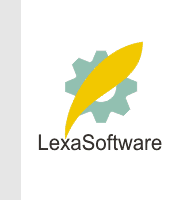Filmscanners mailing list archive (filmscanners@halftone.co.uk)
[Date Prev][Date Next][Thread Prev][Thread Next][Date Index][Thread Index]
[filmscanners] Re: Cloning
John Pendley wrote:
> Hi Mac,
>
> Thanks for the response. I came on this method almost intuitively. I
> don't have docs, and a combination of the "help" feature in PS and a book I
> bought on PS led me in the general direction I finally found. I've read a
> description of the method that works for you, and it doesn't work on PS
> 5.0. When I follow your steps, and get the point of alt-clicking on an
> area near the flaw I want to correct, a message pops up that says, "Could
> not use the pattern stamp because no pattern has been defined." I've tried
> this several times, following your directions, and I get the same error
> every time. The book I bought says something like this: ...after all, PS
> can't copy from a pattern you haven't selected with Edit/Define
> Pattern. I'm guessing that you have a later version of PS that allows this
> sequence of commands to work.
>
A ha... you have "defined" the problem. You are using the wrong tool!
I suppose to save space on the tool pallet, Photoshop has several tools
hiding in many of the tool icons. If they have more than one tool,
there is a small arrow facing right in the right hand lower corner.
The Pattern Stamp tool and the Rubber Stamp tool both occupy the same
location on the toll pallet. To switch from one to the other left click
AND HOLD the left button down on the tool icon and shortly a little
secondary tool set will open. The the case of the pattern/rubber
stamps, there are only two. Move the mouse cursor to land on the
non-ghosted one and let go of the mouse button. You will now have
switched to the opposite stamp. To chick, just put the mouse cursor on
the tool icon in the tool pallet and wait a moment for the tool to be
identified via a little yellow box with a description in it-- it should
now read "Rubber Stamp Tool (S)". If it still says "Pattern Stamp Tool
(S)", then once again click and hold with left mouse button and choose
the other stamp.
Once you have the Rubber Stamp Tool activated, you can use the procedure
that has been discussed. It is a lot quicker than the way you have been
doing it.
Art
>
----------------------------------------------------------------------------------------
Unsubscribe by mail to listserver@halftone.co.uk, with 'unsubscribe
filmscanners'
or 'unsubscribe filmscanners_digest' (as appropriate) in the message title or
body
|