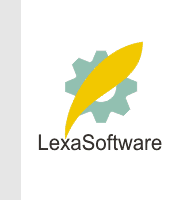Filmscanners mailing list archive (filmscanners@halftone.co.uk)
[Date Prev][Date Next][Thread Prev][Thread Next][Date Index][Thread Index]
Re: filmscanners: File sizes, file formats, etc. for printing 8.5 x 11and 13 x 17...
Marvin Demuth wrote:
> As I prepare for scanning for these size prints, it will help me, and I
> suspect others, if some of you scanning for quality 8.5 x 11 and 13 x 17
> prints from 35mm in either b & w or color will comment on:
>
> 1. The typical file sizes you use at the printing stage and the ppi of your
> final scans.
> 2. The file format of the file at the printing stage.
> 3. How you archive your final scans used for the printing, i.e. CDs, etc.
> 4. The bpi and ppi confusion.
>
> I am confused as to the techniques that are used. I had the pleasure of
> viewing a CD of b & w TIFF scans this past weekend, made by a professional
> photographer, who is at the level that he has had photographs published by
> National Geographic. He told me he had scanned the 35mm b & w negatives at
> 2700 dpi. Using PS, I found that the file sizes were about 5MB, the print
> sizes were about 5 x 7 and the ppi were 385.
>
> Marvin Demuth
Understanding resolution Copyright A. Entlich, 2001
I'm going to try to see if I can explain the relationship between source
(scanning) dpi/ppi, and printing dpi, the universe and everything, in
some simple manner, because this is an area that confuses most people.
Firstly, let's talk about three parts of the image process and define
some terms, so that the principals become clearer to understand.
The Monitor: The first thing people need to recognize is that when they
view an image on their monitor, it is being displayed at a resolution of
somewhere between 72 and 90 dpi/ppi. Also, the CRT screen is very
forgiving of gradients and transitions because it provides an activated
light (phosphor) image which is somewhat softened, it is rarely viewed
very closely, and it (in theory) can make every pixel one of 16.4
million shades and hues of color. Therefore, the representation one
sees on the screen is not an accurate portrayal of what the print will
look like in terms of resolution, and often color, as well.
The Scanner: Secondly, let's speak about scanning and interpolation.
Scanners have a maximum optical scanning capability. It is actually less
than that which is published by the scanner company, because their
number only provides the finite number of sensor elements on the CCD
sensor, but does not take into account that this information is
translated through mirrors, lenses, light sources, electronic circuits,
electronic filters, software, (plus some dust and dirt over time) etc.
But for sake of simplicity, let's only use their optical number.
Numbers above this, which are interpolated, use mathematical methods via
software to "add" extra pixels between the ones actually recorded by the
scanner. They are assumptions, or good guesses of what is supposed to
be there, but they add no real addition information. Some programs can
do a good job of this "upsampling" process, such as Photoshop, but
nothing beats "real" info captured by the sensor itself.
So, again, for simplicity, let's only work with true optical numbers on
the scanners. With interpolation one can increase the dpi/ppi and the
ultimate file size, but this information is not really true information.
It's a bit like adding water to the liquor to top the bottles, to fool
the folks you didn't drink any.
The Printer: This is probably the area which confuses people most. They
go out and buy a printer claiming 1440, 2400 or even 2880 dpi and think,
wow, I have some printer there... 2880 dots per inch! What people have
to understand about these numbers is that they are just a way of saying
"this printer can place a dot of any one ink color at any of 2880
different spots on a line one inch across.". However, what information
does that dot provide? Unlike the pixel on a scanner, or on a monitor
screen, which can theoretically be any of 16.4 million colors, that dot
from your printer can only be one of at test a dozen colors. In most
cases (and this gets a bit more involved with the HP Photo-enhanced
printers which use dot overlays) the printer can only place on dot of
each color in it's cartridges on any one spot. So, a CMYK printer, can,
for instance, place a C, CM, CY, CK, CMY, CMK, M, MY, MK, MYK, Y, YK or
CMYK dot down in one of those locations. Most printer drivers, probably
remove CK, CMK, MK, MYK, YK, and CMY, CMYK because, since K is black, in
theory, these colors will all come up pretty close to black anyway. So
that leaves only C(Cyan), CM(Blue), CY(Green), M(Magenta), MY(Red),
Y(Yellow) and K(black), and one shade of each, at that. The CcMmYK (six
color) printers obviously have a number of other combinations as well.
So, if all these printers can do is print a handful of colors, how do
they replicate as many as 16.4 million (in theory). They do it by
tricking the eye. The printer places numerous dots close to one another
in a matrix of sorts, but they are so close to one another that they
appear to be a solid color. The smaller the dots, and closer together
the less "grainy" the image appears. Although this matrix is not rigid,
one pixel might be represented by about 10 to 30 dots or dot locations
(since it might be the white paper showing through to make up part of
the color value) in the printed result.
What this means is that most inkjet printers actually only require an
input resolution of between 200 and 400 dpi, with 300 dpi as an average.
OK, so what does this actually mean in the real world?
If you know you are printing an image at a certain size ration, you can
figure out what scan resolution you need. For instance, let's say your
source is a 35mm film frame, and let's call it 1" x 1.5" for the sake of
simplicity.
In the first example, let's say we need an output on the printer of a
full frame image, 7" x 10.5, which is the same 1:1.5 ratio as the negative.
We have determined our printer needs a 300 dpi input, at the output
size. So, 7" x 300 dpi/ppi = 2100 pixels. 10.5" x 300 dpi/ppi = 3150
pixels. So, we need a scan 2100 x 3150 pixels.
So, we could scan the 35mm frame at 2100 dpi/ppi. Let's say we have a
2700 dpi/ppi scanner. We could scan at 2100 dpi/ppi but this is not a
good idea, because it is downsampling the actual resolution of the
scanner. In so doing, we are asking the scanner software to throw away
random pixels to get rid of 600 pixels per inch. Better to scan at the
full 2700 dpi. This will create a file 2700 pixels by 4050 pixels.
If we then just sent this to the printer, and required it printed at 7"
x 10.5" the printer would receive an input file at 385.71428 pixels per
inch. The printer driver can handle this and with most modern inkjet
printer drivers, it appears the result is superior to downsampling to
360, 300 or 240 dpi, or whatever. On older Epson printers, at least the
720 dpi models, downsampling the file to 240 dpi or 360 dpi seems to
provide better results.
In the case of making a larger image, say 11"x 16.5", if we again use
the 300 dpi printer input number, we need a scan of 11" x 300 dpi = 3300
pixels by 16.5 x 300 = 4950 pixels. This cannot be done on a 2700 dpi
scanner with a 35mm frame. So, the choices are to either upsample
(interpolate) either in the scanner software or an image manipulation
software like Photoshop, or to send a lower dpi to the printer. With a
2700 dpi scanner, you could send the printer a 245.4545 dpi/ppi source
image at the full print size. This would still provide a very reasonable
result, although their might be some visible loss over the smaller
print, but it would not be severe.
My experience is, depending on image content, one can get away with as
little as 200 dpi source to printer and still get a reasonable result.
Keep in mind that the larger the print, the further away one views it
from. A 35mm print made into a 20 x 30" print that was viewed from the
same distance as a 4 x 6" snapshot is usually viewed, it would look very
grainy and soft, yet we've produced many 20" x 30" photographic prints
from negatives and slides that look great.
I will say that people who regularly plan on producing these size prints
should consider looking at the 4000 dpi film scanners.
So, I hope this information somewhat reveals some of the mystery
of digital scanning and printing, in terms of resolution.
Art
|