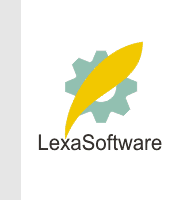Filmscanners mailing list archive (filmscanners@halftone.co.uk)
[Date Prev][Date Next][Thread Prev][Thread Next][Date Index][Thread Index]
Re: filmscanners: creating correction curves from scannedcalibration chart?
ShAf
I haven't been following from the beginning so I'm not clear on what you are
trying to do, but two/three things things:
Different RGB color spaces will yield different values for the same color.
That's why when you convert to profile you can choose to keep the appearance
of the colors, but change the number description of it, or vice versa. So
what those numbers should be is space dependant. However, for a neutral gray
they (RGB) SHOULD all be the same number. Forget what Ned said about RGB
being device dependant (sorry Ned), that was pre Photoshop 4, when your
monitor profile was used as your system profile (before my time so don't
ask). The idea of abstract color spaces, like Adobe RGB, or sRGB, is
precisely that they ARE device independent.
In the curves or Levels dialog box, where you'd access the gray eyedropper,
if you double click the gray eyedropper icon, it will open a dialog box
where you can enter the numbers which you want the point you click to be set
too.
If there are no color crossovers in your gray (where highlights might have a
different cast than shadows) the gray eyedropper should work. However if you
utilize the eyedropper through curves and look at your individual channel
curves after, you'll see only one point on each curve is utilized. The
eyedropper will only be neutralizing the point you click on. Color
crossovers would require multiple points on a curve, and would probably best
be set manually. What I do is select the eyedropper from the MAIN tool
pallet. Shift+click up to 4 separate areas to anchor an eyedropper there for
readout in the info pallet (shift+drag to slide them around, or drag them
off the image to remove). Open a Curves adj. layer. CMD+CLick on one of your
eyedropper anchor points and that will attach a point on each curve for that
tone. Watch the readout for that point in the info pallet, and adjust each
of those curve/points till all your RGB values for that point read the same.
Do the same for each anchor point. Then go back and fine tune. It's very
hard to get all your points dead on, but if one of your RGB values is off a
point or two here or there it's usually pretty unnoticeable in the real
world.
Hope that helps.
Todd
> Maris writes ...
>
>> If you're using PS, click on each the points in the image that
>> you want to set, check the read numbers, then click, ...
>
> Bob writes ...
>
>> I think if you control-shift-click on each point it will set
>> those points on the individual channel curve line.
>> ...
>
> Control-clikking a region in the image allows me to manually set the curve
> ... for each RGB channel ... a bit tedious. If you can't use the gray
> eyedropper (and its target) to easily do this, then I'm apparently missing
> the point of the gray eyedropper (and its target).
>
> thanx ... shAf :o)
>
>> | > >From: "michael shaffer" <rarewolf@roadrunner.nf.net>
>
>> | >(2) What is the best way to create the curves? For example,
>> | > I would like to use the target for the "curve's" gray eyedropper
>> | > to change the curve such that 115/118/116 becomes 117/117/117,
>> | > ... and for a different gray, 155/159/154 becomes 157/157/157
>> | > ... but the gray eyedropper doesn't seem to work this way(?)
>> |
>> |
>> |
>>
>>
>
|