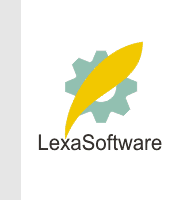
| ||||||||||||||||
 |
| |
| áòèé÷ :: Filmscanners |
|
[Date Prev][Date Next][Thread Prev][Thread Next][Date Index][Thread Index] Re: filmscanners: Super A3 prints using PS-LE on 1160
Berry, I'm new at this scanner business, so I hope I understood your question and that the answer is as simple as I think it is. I assume your printer is set up correctly and that the problem you are having is with Photoshop LE. Here's how to get the 13x19-in. size that you want. In the upper left corner of your Photoshop screen, click on "image." Then click on "image size." Here you'll need to tell it both the size and resolution you want. First of all make sure that the "constrain proportions" box is checked. That will cause a "link" symbol to appear with the width and height information and keep your photo from being distorted if you changed the dimensions without regard to the original proportions. (By the way, I'm doing this from memory as I replaced P.S. LE with P.S. 6.0 last week, so I hope my explanation is close enough for you to follow.) The other thing you should do is write down the pixel dimensions that are shown. Now, type in the width you want (13 inches, or maybe 12.5 if your printer won't print to the edges). The height will automatically change. If the height is more than 19 inches, then set it to 19 inches and the width will shrink accordingly because it's proportionally linked. Now all you have to do is set the resolution to 300 (or there abouts) pixels per inch and check the pixel dimensions to make sure that the numbers you have now are at least as large as the ones you previously wrote down. If they aren't, your print will be soft and there's not much you can do about it except print smaller, buy a scanner with more resolution, or accept the soft print as is. Sharpening with Photoshop will help, but it's no real cure, especially if you have skin tones in your original. Hope this helps Roger Miller
|