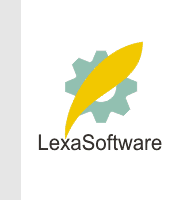Filmscanners mailing list archive (filmscanners@halftone.co.uk)
[Date Prev][Date Next][Thread Prev][Thread Next][Date Index][Thread Index]
[filmscanners] Tramlines on Minolta Scanners - Photoshop Mask
- To: lexa@www.lexa.ru
- Subject: [filmscanners] Tramlines on Minolta Scanners - Photoshop Mask
- From: "" <al@greenspace.freeserve.co.uk>
- Date: Wed, 06 Nov 2002 22:52:51 -0000
- Content-description: Mail message body
- Organization: greenspace.freeserve.co.uk
- Priority: normal
- Unsubscribe: mailto:listserver@halftone.co.uk
For anyone that's interested, this is a technique I've used to combat tramlines
on
Minolta scanners which seems reasonably effective. As I said in my last post
It only
works with tramlines which are caused by black point mis-calibration, ie the
ones that
only appear in the shadows, but not in the mid-tones or highlights, and which
are always
in the same CCD position. It won't deal with tramlines caused by dust etc in
the
lightpath.
The basic approach is to get 2 8bit scans, each with exactly the same exposure,
colour
balance, black/white point adjustments etc. (16 bit would obviously be better
but the
Photoshop tools I use are only 8 bit). One scan is of the slide you are
scanning, the
other is a of a completely opaque piece of card. Obviously, because no light
can get to
the CCD, the second scan will only show noise and any black calibration
anomalies.
If you are using the Minolta software or Vuescan to do all the processing and
adjustments, both have options to lock exposure, colour balance etc. If you do
any
significant post-scanning adjustments in Photoshop, you might have to record
the actions
so these can be applied to the scan of the opaque card.
In Photoshop, open the scan of the slide (in 8 bit mode) and open the Colour
Range box
(Select, Colour Range...) and select Shadows. Open the scan of the opaque
card, select
all and copy it. Switch back to the scan of the slide and select Edit, Paste
Into. This
should create a new layer for the opaque scan with a mask of the shadows from
the main
image. Change the layer from Normal to Difference. Take the opacity of the
layer to
zero and increase it until the worst tramline disappears.
Why select only the shadows for the mask? If you select the whole image, the
tramlines
in the shadows will disappear but it will create a corresponding tramline in
the mid-
tones and highlight!
The only downside I can see of this approach is that it does darken the shadows
and so
could throw out the balance between the shadows and the mid-tones. The ideal
would be to
fine-tune the mask more so it only selects the tramlines themselves in the
shadow areas
but I can't see an easy way of doing this.
I haven't tried this extensively (I'm between scanners at present) but seems
effective.
I'd be interested to know how well it works for anyone else and if there are any
suggestions on fine-tuning the technique.
Al Bond
----------------------------------------------------------------------------------------
Unsubscribe by mail to listserver@halftone.co.uk, with 'unsubscribe
filmscanners'
or 'unsubscribe filmscanners_digest' (as appropriate) in the message title or
body
|