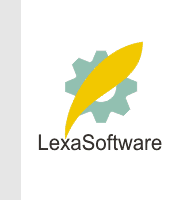Filmscanners mailing list archive (filmscanners@halftone.co.uk)
[Date Prev][Date Next][Thread Prev][Thread Next][Date Index][Thread Index]
filmscanners: JPEG's Lossiness
I have to say, though it took a little bit of persuasion, I am totally
convinced that JPEG, used at the right quality level, is more than good
enough for storing files that have been "finalised".
Take a highly detailed, huge, 8-bit TIFF, load it into PS. Save as (a copy)
a Quality 10 JPEG. Now open the JPEG file. Copy the JPEG image to the
clipboard. Select the TIFF version of the image, paste the JPEG so that it
ends-up as a layer on top. Finally, go to Layers in your palettes, and
select the top layer (the JPEG) and change the Blend Mode drop down list box
so that it reads "Difference".
Pretty black, isn't it? Zoom in.
Still very black isn't it?
Flatten the image, using Layer|Flatten Image.
Now, bring up the Levels dialog box. I'm doing it here, as I write. The
histogram has a lump of stuff happening from 0 to 10-ish, with a teeny thin
tail running out to 26. Bring the white point down to 26 (or whatever you
have) to get a close look at the error that JPEG has introduced. You can
just make out the original picture in a fuzz of red, green and blue dots.
Re-open the Levels dialog and see the spikes it now shows.
Apologies, in advance, if you've already tried this. I just wanted to show
JPEG-detractors how to get an idea of the lossiness of high quality JPEG.
Jawed
|