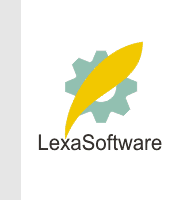Filmscanners mailing list archive (filmscanners@halftone.co.uk)
[Date Prev][Date Next][Thread Prev][Thread Next][Date Index][Thread Index]
Re: filmscanners: Scan Dual II Bad Elements - was Supra 400 shadows
Norman Unsworth wrote:
>
> How do the bad elements in the CCD evidence themselves?
>
I'm sorry to report my second Minolta Dual Scan II is going to need
replacement as well. Not only does it have a few "funky" elements in
each color, (more on that later), but today I scanned some neg film
(something we don't use much around here, but we had a portfolio shoot
for an artist which required it) and I was shocked at the streaking the
gray card image showed. At first I thought it was bad processing, since
it was at the very beginning of the roll, but I then flipped the neg
over and rescanned, and the defects stayed in the same locations
relative to the scanner, but moved relative to the neg. This streaking
is bad. A huge 300-350 pixel wide pink streak with various darker
greenish ones in other locations. EKKK!
So, I'm back in conversations with Minolta. It would appear, as with
several other manufacturers (who will go unnamed) that Minolta might
also be dealing with a slew of defects on the component level.
Now, how to determine if you have some bad elements in your scanner:
Obviously, if there is streaking going down the length of the frame, and
it is not bad processing or scratches, then it is likely dust or dirt on
the CCD, damaged or defective filters over the CCD, or a calibration
problem.
However, individual pixels or CCD elements can also be defective or
miscalibrated. The best way I have found to check for these is to use a
slide with areas of darker colors, perhaps even a near black slide will
work. You want something that doesn't have a lot of lines or detail in
it.
Then, in something like Photoshop, zoom in to the image at about 200%,
at which point you should be able to see pixels individually if you look
closely.
Go into channels and turn on only one, red, green or blue.
I find going to the black edge (made by the slide mount) study the
shorter edge closely looking for a one pixel line going lengthwise
across the slide frame. These lines are often much lighter than the
rest. If you see one, see if you can follow it all the way across the
image to the other side. What I do is set up Photoshop to show the
pixel numbers on the edge (set up in preferences) and I make note of
each channel and any duff elements by pixel number. Do this process for
all three channels. (R, G, B) If you do not isolate each channel, you
usually cannot see them, as they get obscured by the other two channels.
Once you have copied down each pixel number location, scan the slide
again, but either flip it over top to bottom, OR reverse the emulsion
and base surface (don't do both!). Then repeat the visual
investigation. If the same pixel locations show up as lighter or
whatever, regardless of the slide orientation, then the defect is the
element in the scanner, not a damage on the slide. If the defects seem
to be mirror imaged in position, then the defect is on your film, not
the scanner.
Do the same thing using negative film. In this case, the "lazy"
elements will show up darker rather than lighter. Again, you need to
use channels and isolate to one channel at a time to see this.
Art
>
|