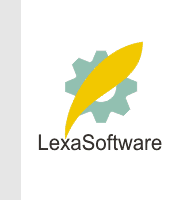Filmscanners mailing list archive (filmscanners@halftone.co.uk)
[Date Prev][Date Next][Thread Prev][Thread Next][Date Index][Thread Index]
Re: filmscanners: CD from Scanner
Dear Burt,
Dell is being more honest with you than the companies that make and sell
CD-R burners.
Basically, if you are burning a regular CD-R (and not one preformatted
as
a "Direct CD", which BTW, don't work that well either) you should not
expect to be able to burn from any source that is slow or intermittent.
CD-R burners require very fast and reliable data flow. Newer burners
come with a firmware made by Sanyo called "burn proofing", which allow
"repair" of the damage that interrupted flow causes. It also isn't 100%
reliable, and it also can only do so much. It also wastes CD-R data
space, because it basically has to write info saying "there is a mess up
here on the disk, skip it and start from here over again".
I don't know which CD burner you are using and what speed you are
operating it at, but most recent ones run at at least 8x speed and up to
16x. There is no way any scanner can keep up with that type of data
flow requirement. SCSI or firewire CD-R burners are less likely to get
their data flow disrupted than IDE (ATA) type, and all CD-R burners
have a buffer, ranging form 512K to 4 megs of memory, but that isn't a
lot when you think a 8X CD-R burner writes 650 megs of data in as little
as 8 minutes. Also, scanning requires very nearly 100% of your CPU
system resources, meaning a CD-R could not possibly burn during a
scanning operation, since it also requires the CPU.
So, what Dell told you is absolutely and unfortunately true. To get
reliable burns, you should do several things.
1) write all the image files to a partition of your hard drive that is
fairly clean and intact (has been defragged recently).
-OR- (better still)
2) before writing to the CD-R, it might even be worthwhile to write the
whole group of files again to the hard drive in the CD-R format (write
harddrive image, in your Adaptec software), and then copying that file
to your burner (make disk from harddrive image). It takes almost twice
the time, but it is more reliable. What this does is actually makes a
virtual version of the CD-R on your harddrive (which isn't readable by
standard means), which is then directly copied to the CD-R in a second
operation.
3) Only use brand named CD-R blanks. Defects within the surfaces of the
CD-R can easily cause the disk to fail during burning, or soon
afterward.
4) Before you even boot up the CD-R burning program shut off all TSR
or other programs running in the background that can disrupt the CPU
and data flow (such as screen savers, or other programs that have
icons on your task bar). If you hit CRTL, ALT and DELETE keys
together (once), a pop up menu will come up, which has a list of little
programs which are running underneath your "screen". If you "end task"
all of them except Explorer and Systray, it will eliminate any
interference those programs can cause during CD-R burning. Keep in mind
you will have to reboot your computer after you are done with the
burning to get all those programs up and running again, as they may be
needed to run other programs you use.
5) When burning the disk do not use the computer for any other
purposes. Don't even move the mouse if possible, once you get the
burning process started.
6) If all this fails to work, burn at a slower speed (8X or 6X or 4X).
Obviously each of these further slows the writing process.
If you find these processes cumbersome, it is a really good thing you
are new to computers, because things are much better than they ever
were before.
Another option is to consider a PD drive, they write (although more
slowly) directly to the removable disks (650 megs each), just like a
hard drive. The systems are available on ebay every so often some work
on SCSI and others on IDE interfaces, and the disks today sell for only
$5-10 each new.
It is considered an "obsolete" system, but it works very well, and each
disk is rewritable up to one half million times, and they each come is a
cartridge the size of a CD-R. The drives also play CD-ROM up to 8X
speed.
If you are making lots of files, you might want to consider a removable
hard drives, since they are quite reliable today and cheap.
Forget the ZIP drives. They work, and I use one, BUT, they are
expensive to use. The disks come in two flavors, 100 megs and 250 meg,
but cost per disk is high, and they take up space, they are magnetic and
not as safe a method of storage as either CD-R or PD (which is laser
optical), and I don't know about you, but I have a lot of files well
over 100 or 250 megs in size, and they would require splitting files to
fit them.
Let me know if you need further assistance.
Art
Photoburt@aol.com wrote:
>
> I am just starting to get into digital imaging. Computers to me are
> not
> intuitive (to put it mildly) and I am not being modest.
>
> I am trying to create CDs from images on my flatbed scanner (Epson
> 1200U) to
> the CD. I follow the steps but I am unable to read the result. I
> have a
> Dell computer with Windows Me, 256 mg of RAM, a CD ROM bay and a CD RW
> bay,
> and an Adaptec CD writer system that came with the computer.
>
> I called Dell and I received that did not seem right to me, so I am
> hoping I
> can get some other thoughts.
>
> What I was told is that the Adaptec does not do well copying from the
> scanner
> and that my best procedure with the Adaptec software was to copy to
> the hard
> drive and then copy to the CD. It was also suggested that I might
> acquire
> another CD burner software that would do a better job.
>
> It seems to me that the whole idea of CD burning is to avoid having to
> fill
> up the hard drive with images. I realize that I could erase the
> image, but
> the procedure of copying to HD then to CD and then erasing the image
> on the
> HD seems very cumbersome.
>
> The tech also suggested a ZIP drive. I thought the purpose of the CD
> was to
> avoid having to get a ZIP drive.
>
> I would appreciate any thoughts on this subject.
>
> Thanks in advance.
>
> Burt
>
>
|