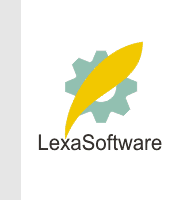Filmscanners mailing list archive (filmscanners@halftone.co.uk)
[Date Prev][Date Next][Thread Prev][Thread Next][Date Index][Thread Index]
RE: filmscanners: Printing: Settings, calibration & whatever
If you are using Silverfast I might suggest you take a look a Ian Lyons web
site for a look at his tutorials.
David
-----Original Message-----
From: Raphael Bustin [mailto:rafeb@channel1.com]
Sent: Thursday, June 28, 2001 11:29 AM
To: filmscanners@halftone.co.uk
Subject: Re: filmscanners: Printing: Settings, calibration & whatever
On Thu, 28 Jun 2001, Norman Unsworth wrote:
> I'd appreciate any suggestions / recommendations for getting print results
> that more closely resemble what I see on the monitor.
Here's my $ 0.02
Forget the color management stuff and learn to
look at the RGB numbers a bit while in Photoshop.
I still use Photoshop 4 which predates all this
"color management" nonsense.
Read "Professional Photoshop" by Dan Margulis to
learn how this is done.
Make sure each image has a reasonable black point
and white point. If you're missing either of these,
your printed images will look flat.
It's asking a lot of your calibration hardware
(not to mention your eyes) to set white point and
black point "by eye." OTOH, it's very easy to do
this using the Curves tool and the "Info" tool
in Photoshop.
This technique will also help with overall color
balance, particularly if there are recognizble
gray (neutral) tones in the image.
And by all means, learn to use the Curves tool.
It's the key to getting good-looking images.
rafe b.
|