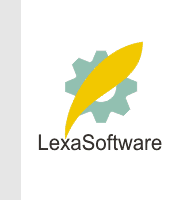
| ||||||||||||||||
 |
| |
| áòèé÷ :: Filmscanners |
|
[Date Prev][Date Next][Thread Prev][Thread Next][Date Index][Thread Index] filmscanners: Insight Software
I am new to filmscanning and find it terribly frustrating. In spite of many hours of research and experimentation, I still am having trouble with the basics. I'm hoping someone can help me figure out how to use Insight with my Polaroid SprintScan 4000. This is going to be a long post, but I want to give you a background to my problems, describe my process, and then ask some questions. I'm using a PC with Microsoft Me. My Polaroid SS4000 came with both Insight software and SilverFast software. SilverFast seems to offer certain advantages over Insight, though I'm not sure how important any such advantages really are for the type of work I do. I tried to use SilverFast initially, and right off the bat, I had problems getting it installed. Once I got it installed (I used the Braille method, and would never be able to repeat the process in the same way again), I found the documentation for it to be some of the worst ever written. It's unclear, difficult to understand, and doesn't cover a lot of the features of the software. The SilverFast people don't have a toll free phone number and Polaroid doesn't support it, so getting help is difficult. Today I tried to download an update for SilverFast and it wouldn't install. That's when I made the decision that I'd have to live with Insight. But it has problems too. It doesn't even have documentation! First of all, I want to explain what I'm trying to do. I want to scan slides of models that were shot against a white seamless paper background, use Photoshop to do some compositing and other things, and then output the result to an Epson 2000P printer. Often, I'll need to supply the images for Internet web content as well. Part of my problem is that I'm color blind, so I want to rely on good color management to reduce problems with color balance to a minimum. (Recent posts on measuring skin tones have been interesting.) Here's the relevant settings I've tried: In the Preview area of Insight, I specified "Color Slide" for Profiles>Input. I didn't have a lot of other choices, so I'll have to live with the generic scanner profile. For Profiles> Display, I told it to use the "Adobe Monitor Profile (22Mar01)" profile. That's a profile I created when I calibrated my monitor with the Adobe Gamma utility. For Preferences>Output Profile I was given two choices, and I don't know which one to use. One choice was "Process Final Scan with Display Color Profile." When I use that option, Photoshop tells me later that, indeed, the embedded profile is "Adobe Monitor Profile (22Mar01)." The second choice is to select "Process Final Scan with Other Color Profile." If I were to select this choice, then I'd be asked to select a profile from a drop down list. Right now there's only one profile in that list. It's "KODAK Open Interchange RGB." I assume that I can add other profiles to the list. How would I do that? Should I add "Adobe RGB (1998)" and use it since that's what I'm using in Photoshop? Or should I embed the profile for my Epson 2000P printer since that's where the images are destined for? I know these are stupid questions to someone who knows the answers, but I'm really stumped as to what to tell Insight when it asks for Preferences>Output Profile. Finally, for Preferences>Scanning>On Preview I told it to "Reset All Tools." The other choices would have been, "Use Current Tools" or "Perform Autoexposure." I know I don't want to do an autoexposure because the white background I use would cause the image to go too dark. When and how would I use "Use Current Tools?" I assume that "Reset All Tools" uses default values. These settings evidently affect the Preview, and I assume they would carry over into the actual scan if I didn't use any of the tools (color correction, tone, etc.) between the prescan and the scan. When I did the actual scan, I told Insight that I did not want "Scan 12 Bits per channel (No Image Correction)." Should I have check the box for that if I was going to do all image correction in Photoshop anyway? Would it be better correct the prescan image for color, tone, etc., before doing the scan, rather than do all correcting in Photoshop? Also, just before doing the scan, I told Insight to "Embed Color Profile - KODAK Open Interchanges RGB." That particular profile was selected earlier in Preferences>Output Profile, though I had the choice then to select "Adobe Monitor Profile (22Mar01)." When I opened Photoshop, it asked me if I wanted to use the embedded profile (KODAK Open Interchange RGB) or if I wanted to "Convert document colors to the working space." My Photoshop working space is Adobe RGB (1998). What should I tell Photoshop when it asks that question? That's all of the questions for now. But later, I may want to ask how to use the histogram and some of the other image correcting features of Insight. They aren't documented and some of the buttons for the histogram are grayed out sometimes, but available other times. I guess that question is moot if I can do the color correcting in Photoshop rather than Insight. Using the method describe above, with some minor level corrections in Insight (setting the whit point on the white background paper), Photoshop said the skin tones were C20-M66-Y68 per cent. That's not too far off from what's been describe recently in this list. All of the values could be reduce a bit to lighten up the models skin, and the yellow could be increase a bit with respect to magenta, but at least things didn't get mangled too badly according to these numbers and my color blind eyes. For what it's worth, in trying to measure the colors, I found it necessary to do some temporary heavy blurring with a Photoshop filter or else the color numbers jumped around wildly while making the measurements. Thanks in advance for any help anyone can give me. Roger Miller
|