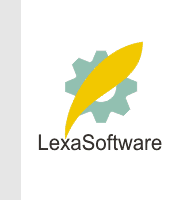
| ||||||||||||||||
 |
| |
| áòèé÷ :: Filmscanners |
|
[Date Prev][Date Next][Thread Prev][Thread Next][Date Index][Thread Index] Re: filmscanners: Re: Hello, thanks, and more.
I'll expand on Austin's comments just a little as sometimes a second explanation can make things even clearer. A pixel is made up of three parts, each representing red, green, or blue. If the brightness of each of those colors is represented by an 8-bit binary number, then you really have enough data to give a very good image. You really don't need any more than that. So a pixel is normally made up of three 8-bit numbers for a total of 24 bits. Scanners often output more bits than that (due to a number of reasons, including those related to the dynamic range of the scanner) and it's up to the user to decide which bits to keep. Your scanner outputs 36 bits (12 for each of the 3 colors) per pixel. You can use Photoshop, or equivalent, to determine which bits you want to throw away. Eventually, you want a 24-bit image (8 bits per color) as that's all you can usefully print or display. Any image with more than 24 bits is call a '"high bit" image. Some people like to save the "raw" high bit image produced by a scanner so that they ! can go back months later and work with it again without having to rescan. They may choose a different set of 24 bits out of the 36 available ones which will give a different look to the image. For example, if they have bad shadow detail because they selected the wrong 24 bits when they first processed the image, they can go back to the raw data and try again. Eventually, you have to have a 24-bit image as printers, displays, etc., can't use anymore than that. If you want to save your scanner's 36-bit raw data, you'll find that TIF files can only handle 24-bit data or 48-bit data. So your 36-bit scan will get stored as a 48-bit TIF file. No harm is done, it keeps the number of types of TIF files to a manageable number, but it does make the file larger than necessary than if you could store your 36-bit data in the proper sized file. So you often hear people talk only about 24 or 48 bit files even though some scanners will give you 36-b! it data (12-bits per color), 42-bit data (14-bits per color), etc. Photoshop will accept 48-bit TIF files, though it has a limited number of things it can do with those large files. As soon as possible, you'll tell Photoshop to convert to 24-bits. Downsampling means throwing away pixels. If you start with a 600 x 800 pixel image and only need a 60 x 80 image for web use, then the software you use to create the smaller sized image basically selects every tenth pixel. This does no harm to the final image since you knew ahead of time that you wanted to make it smaller and that that would cause fine detail to be lost. But if you upsample to make a larger image, you can make an image look really ugly since the software that does the upsampling has to create pixels that didn't exist before. There are a number of different approaches the software can use to "guess" at what the new pixels should look like, but the bottom line is that your image will be bigger but blurrier. If you need to upsample or downsample to get the right size of image that you need, then first save a copy of the original that you can always go back to. In Photoshop (but not necessarily in all software packages), when you save to a TIF file, it is possible to call up a dialog box that allows you to save it as a compressed file. Such compression is lossless. However, it only works with the right type of image, such as one with a lot of uniform color (such as a sky). A really complicated image with a lot of fine detail won't compress well and the final "compressed" file might even be bigger than the original due to the "overhead" of the compression process. In a message dated 10/21/2001 8:53:08 PM Pacific Daylight Time, kdurling@earthlink.net writes: HI all -
|