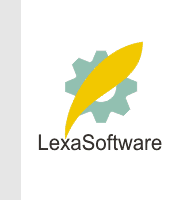Filmscanners mailing list archive (filmscanners@halftone.co.uk)
[Date Prev][Date Next][Thread Prev][Thread Next][Date Index][Thread Index]
Re: filmscanners: Silverfast/ setting output size?
Roger
Thanks so very much. I was vaguely familiar with what you said, but, never
has it been stated so clearly. In the past, I'd used Photo Cds, then
Nikon's LS400, which enables one to set an output size in inches. I've been
doing it all wrong, checking the "Resample" box in Photoshop immediately
after opening an image. I don't think it was all that harmful as I usually
print at the same size. But, from now on, Ill know how to properly open an
image. One further question. Do you sharpen the image when doing the scan
or wait to use "Unsharp Mask" at the end when you are ready to make a
specific size print?
Martin
on 10/3/01 12:06 PM, RogerMillerPhoto@aol.com at RogerMillerPhoto@aol.com
wrote:
> Martin, SilverFast and Photoshop really don't care about physical dimensions.
> They only care about the number of pixels they have to work with. They show
> dimensions only to give the user a warm fuzzy feeling and so that they can
> eventually tell the printer what physical size you want the print to be. So,
> typically you won't have to worry about dimensions until just before you send
> the image to the printer.
> Tell SilverFast to scan at maximum resolution, i.e., 4000 ppi. Ignore the
> dimensions it shows. In Photoshop, also ignore all of the image size info.
> It's not important yet. If you really feel the urge to fiddle with it, then
> in Image > Image Size, uncheck the "Resample" box and change the image size
> info to suit your tastes. Unchecking the Resample prevents a the number of
> pixels from being changed. Just before you print, save a copy of the image to
> disc with all of its pixels. Then, tell Photoshop to change the Image Size to
> the physical dimensions you want. The ppi value will change, but if it's 300
> ppi or more, you have nothing to worry about. If you want, you can check the
> Resample box and type in 300 ppi if you want, but it won't hurt to leave a
> larger number as the printer will throw away the extra pixels it doesn't need.
> This is the method I use and it works fine. Be careful not to do any
> resampling if you don't have to and, if you do, save the unsampled im!
> age first so that you retain all o
> f the information in it. I hope this helps you.
|