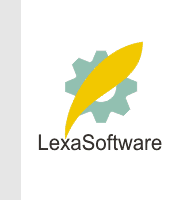
| ||||||||||||||||
 |
| |
| áòèé÷ :: Filmscanners |
|
[Date Prev][Date Next][Thread Prev][Thread Next][Date Index][Thread Index] Re: filmscanners: Adobe/SilverFast Color Management
Title: Re: filmscanners: Adobe/SilverFast Color Management Peter, > I am primary scanning for a print on Epson printer. Would you please check my For SilverFast read the tutorials at http://www.computer-darkroom.com/sf5_contents.htm 1) Should I do processing using SilverFast HDR instead of Photoshop? If yes why?If the image hasn't been gamma corrected in SilverFast Ai then yes do the initial editing in HDR. The reason is simple. Contrary to popular believe, simply pulling curves and adjusting levels is NOT the same as applying a TRUE Inverse Gamma curve. Using a proper inverse curve (as HDR does) will ensure that you get no posteristaion at the shadow end. 2) Should I use Wide Gamut RGB working space (16b/channel) instead of BruceRGB, process the image, and put on CDROM? No way should you think of using Wide Gamut RGB it is NOT suitable for this type of image. If you really want to use a wider gamut than Adobe RGB then use EktaSpace - you can download it from http://www.profilecity.com Personally, I wouldn't bother, but that's my narrow mind at work :-) > When Adobe comes up with a better working space this would allow me to go back Wide gamut colour spaces are suitable for 16-bit images, it is NOT appropriate to use such colour spaces with 8-bit images. 4) Should I use Wide Gamut RGB working space instead of BruceRGB, process the image, convert it to Bruce RGB for print? Do I need to convert it from 16 to 8 bit/channel mode and when? Editing an image in a wide gamut colour space is fraught with dangers. The first is that Photoshop internal monitor compensation system will be working its "bleep"'s off to handle the gamut, in many instances it will not succeed. You can actually send a 16-bit image to the Printer, but Photoshop will convert it to 8-bit on the fly. I often do this, especially when using a printer profile that has 16-bit precision tables. It's not necessary, but sometimes I get lazy :-) 5) When opening HDR image with Photoshop, I believe I should not allow Photoshop to do conversion. Am I correct? If correct I do not need to embed ICC profile in SilverFast. This suggests that you have SilverFast setup so that it embeds the scanner profile. If you are going to edit the image in Photoshop then yes allow the conversion. If editing will take place in HDR then NO do not allow the conversion. SilverFast HDR will use this information to make the appropriate conversions. Again, read the tutorials the answers are in there. My reading of your initial settings (probably wrong) is that you are using Photoshop 5.x. If so then you would be better to save the HDR file to Tiff in SilverFast Ai and then open it in HDR. This means that Photoshop can't stick its nose in and screw up the colour spaces when you save the HDR file for processing in HDR. With Photoshop 6 this isn't a problem since the image will be saved with the scanner profile already embedded. 6) If I choose Options/CMS: Scanner -> Internal: ICM, is it going to use data from the calibration process? When do I select it instead of Calibration? SilverFast ICM mode does NOT use the calibration data. You use the option when you are going to be using a scanner profile created by a third party profiling package. There are other possibilities, but I'll not confuse the issue. 7) I am also not sure about Options/CMS: Internal -> Monitor: Automatic. When should I use ICM instead of Automatic? Only if you want to break the link between Photoshop CMS and SilverFast. Doing so will mean that the image preview and the actual scan will probably not match. This mode uses your monitor profile for display. Automatic uses the Photoshop monitor compensation scheme to ensure wysiwyg! Hope this helps. Ian Lyons http://www.computer-darkroom.com
|